Here we take a first look at a finished Govie. Navigation and controls are explained, and orientation in 3D space is shown.
In this tutorial, we’ll look at the heart of the platform. The Govie editor is used to create all 3D presentations. In addition to an overview of the different types of control panels, there is a step-by-step introduction to the various menus and their functions.
This tutorial provides an introduction to the different sections of the platform interface(dashboard). In particular, the workspaces and the Govie project view presented
In the Media Library you can upload and organize your media files. This video introduces the different sections of the Media Library and the supported file formats.
Projects can be grouped with the help of workspaces. They also provide the ability to work in parallel in teams on all govies in the same workspace.
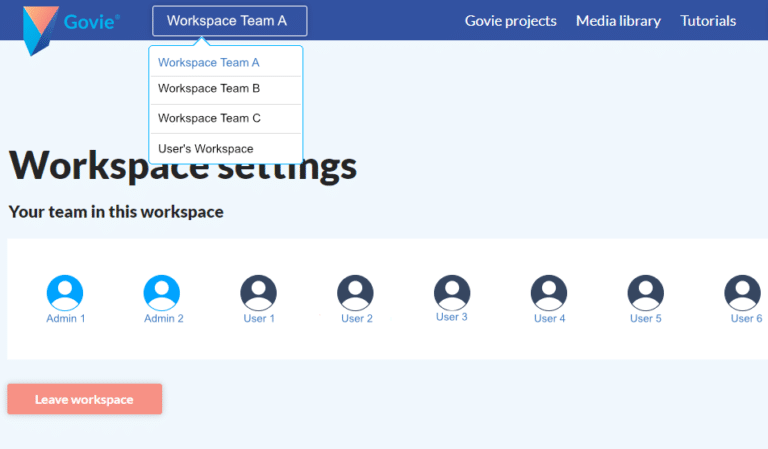
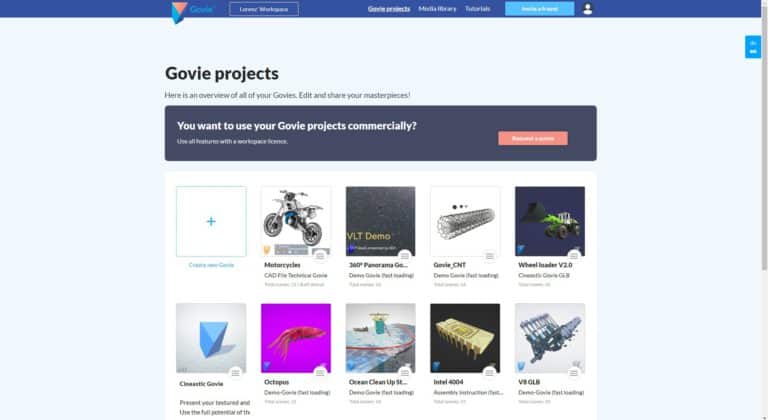
The Govie Projects view gives you an overview of all your previously created Govies within the current Workspace. The hamburger menu in the lower right corner of each project lets you view, share, publish, rename, duplicate, and delete the govie.
In the media library you can manage the different files. Here you can upload video, audio, image and 3D models. In addition, here you have the option to delete the respective media file, rename it, or automatically add it to all Govies to exchange it for a newer version.
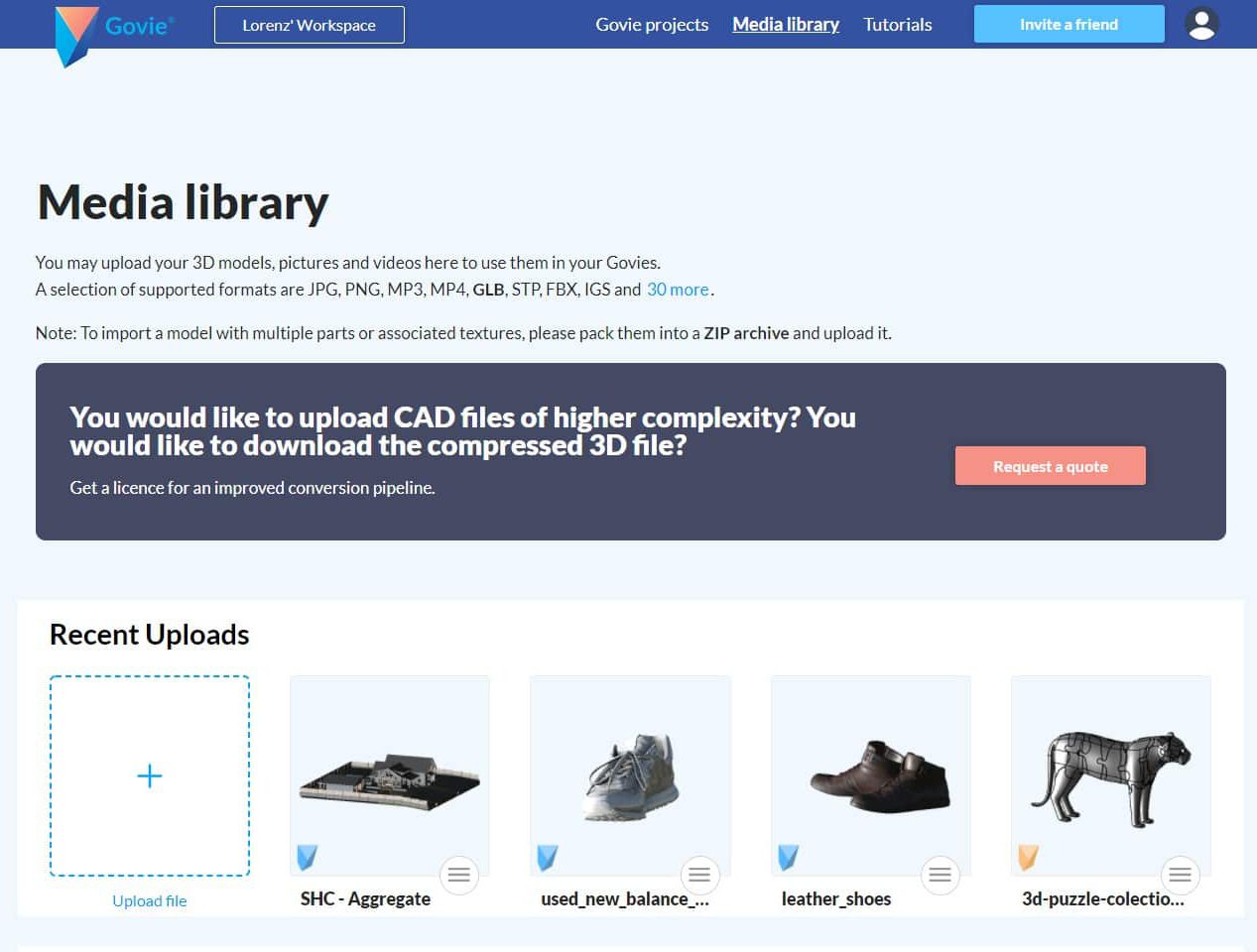
Three different types of govies can be created using the described editors. Each type of Govie has its advantages and is suitable for a particular application.
A cinematic govie provides the best visual results and uses additional information from the 3D model. This allows animations to be played at the touch of a button or visibilities to be set.
Technical Govie is a version of the Govie Editor optimized for CAD data. In this video the details of the editor are presented and the differences to the previously shown Cineastic Viewer are discussed.
Using keyword search, you can easily find 3D models you need for your topic on various platforms. These models can be easily inserted into any Govie.
This video shows the import of a 3D model from Sketchfab. In this way, 3D models can be inserted from any platform, such as Turbosquid or CG-Trader.
As in the previous video, this one explains how to integrate 3D models from the GrabCAD platform.
There are many sources for free and paid 3D models, some of the leading providers are mentioned here
GrabCAD is a platform for sharing design models. In addition to a variety of freely accessible CAD models, a 3D printing service is also offered.
Sketchfab is a platform for publishing, sharing, buying and selling 3D, VR and AR content.
TurboSquid is one of the largest web portals for distribution of 3D models for 3D computer graphics.
In order to use the full functionality of the Govie editor (Cineastic Govie) optimally, we recommend the GLTF or GLB format for 3D models. Here you will find detailed instructions for the use of various 3D software applications :

Blender is the preferred 3D software for the Govie Editor, as an extension developed by our company makes it particularly easy to get started. In addition, Blender is accessible free of charge and can be installed and set up in just a few minutes.
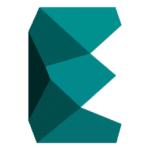
The export of GLTF / GLB files is done in 3D Studio Max using the Babylon plugin. This page describes how to install the plugin and perform the export process.
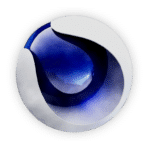
In addition to instructions on how to export in the gLTF standard, this guide describes which specific properties can be exported. Export settings are covered, as well as materials and animations.
Here you can download Govie Player, which allows you to play your created Govie offline.
Govie Player is listed as a regular program on your computer and is automatically recognized for opening “.govie” files.
You can run Govie Player as a portable version on any computer without installing anything.
Govie Player is listed as a regular program on your computer and is automatically recognized for opening “.govie” files.
Govie® ist eine eingetragene Marke der 3D Interaction Technologies GmbH.
© 2023 – 3D Interaction Technologies GmbH