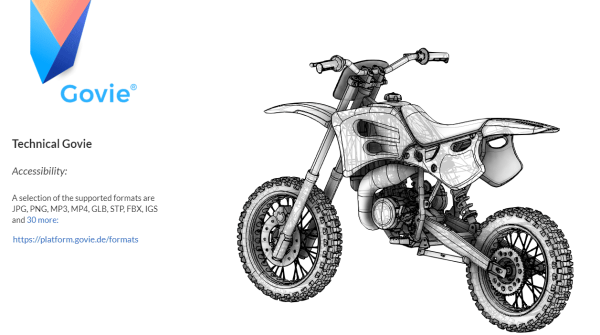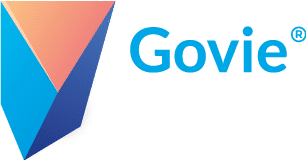Welcome to the tutorial section
Introduction Govie Format
You are currently viewing a placeholder content from YouTube. To access the actual content, click the button below. Please note that doing so will share data with third-party providers.
More InformationNavigating inside a Govie
Govie Examples
Here you can try out the examples shown in the video.
The Govie Platform
- Übersichtliche Projektstruktur
You are currently viewing a placeholder content from YouTube. To access the actual content, click the button below. Please note that doing so will share data with third-party providers.
More InformationWorkspaces and Projects
- Einfacher Import via Drag-n-Drop
You are currently viewing a placeholder content from YouTube. To access the actual content, click the button below. Please note that doing so will share data with third-party providers.
More InformationMedia Library
Workspace
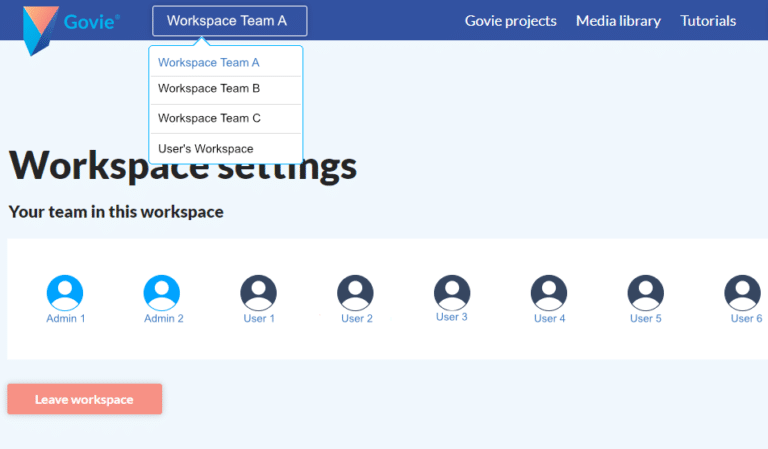
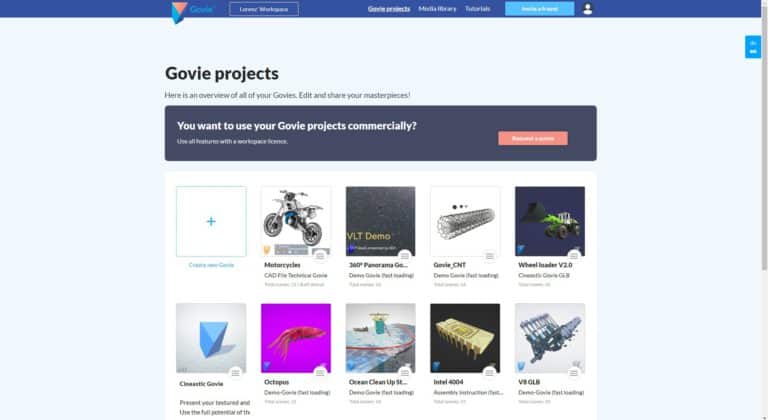
Govie Projects
Media Library
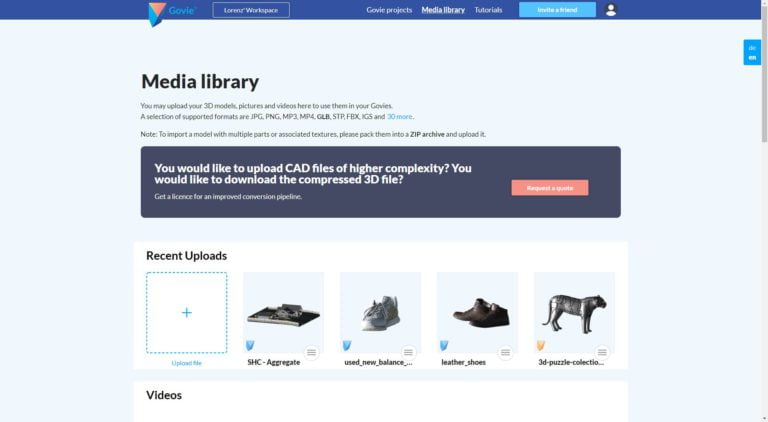
The Govie-Editor in Detail
You are currently viewing a placeholder content from YouTube. To access the actual content, click the button below. Please note that doing so will share data with third-party providers.
More InformationThe Govie Editor
Govie Types
You are currently viewing a placeholder content from YouTube. To access the actual content, click the button below. Please note that doing so will share data with third-party providers.
More Information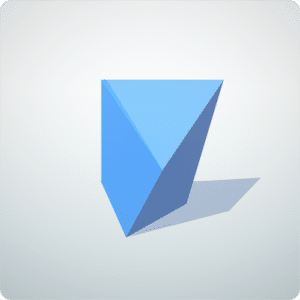
- Hochwertige Darstellungsqualität
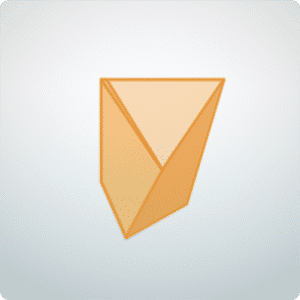
- Direct CAD import
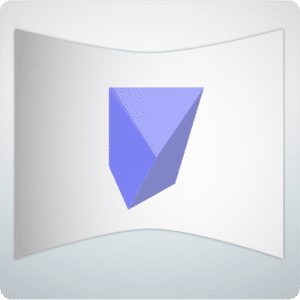
- Create a 360 ° panorama with a smartphone camera
Integrate 3D-model from libraries
You are currently viewing a placeholder content from YouTube. To access the actual content, click the button below. Please note that doing so will share data with third-party providers.
More Information3D-model from Sketchfab
You are currently viewing a placeholder content from YouTube. To access the actual content, click the button below. Please note that doing so will share data with third-party providers.
More Information3D-model from GrabCAD
Provider for 3D-models
GrabCAD
GrabCAD is a platform for sharing construction models. GrabCAD offers a large number of freely accessible CAD models as well as 3D printing service. It’s users are mainly engineers and technicians.
Sketchfab
Sketchfab is a platform for publishing, sharing, buying and selling 3D, VR and AR content. It is mainly focused on 3D artist.
Turbosquid
TurboSquid is one of the largest web portals for the distribution of 3D-models. It is well-engineered and offers models in all common file formats.

CGTrader
CGTrader is an inexpensive alternative to Turbosquid. In addition to a wide range of 3D-models, the platform also offers access to freelancers and actively supports 3D artists in selling their models.
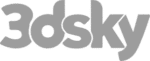
3dsky
3Dsky is a platform that has mainly focused on architecture and interior models.
Integrate 3D-models from 3D-software

Blender
Blender is the preferred 3D software for the Govie Editor. Our team developed an extension that makes it particularly easy to get started. In addition, Blender is accessible, free of charge, and can be installed and set up in a few minutes.
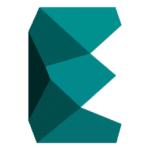
3D Studio Max
GLTF / GLB files are exported in 3D Studio Max using the Babylon plug-in. This page describes how to install the plug-in and how to handle the export process.
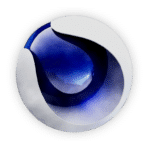
Cinema 4D
Here you’ll find instructions for exporting your model in the gLTF standard. These instructions describe which specific properties can be exported. Besides that the export settings as well as materials and animations are explained.
Play Govies offline
Windows Installation
The Govie Player is listed as a regular program on your computer and is automatically recognized for opening “.govie” files.
Windows Portable
You can start the Govie Player as a portable version on any computer without having to install anything.